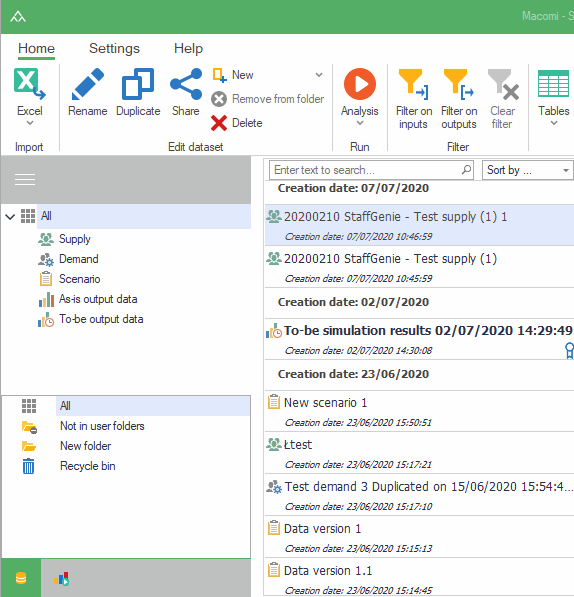Creating a new dataset
A new empty dataset can be created by using the “New” button in the “Edit dataset” section of the ribbon. A context menu will appear in which you can select the type of dataset you want to create. Afterwards, a new dataset of that type will appear in the dataset list.
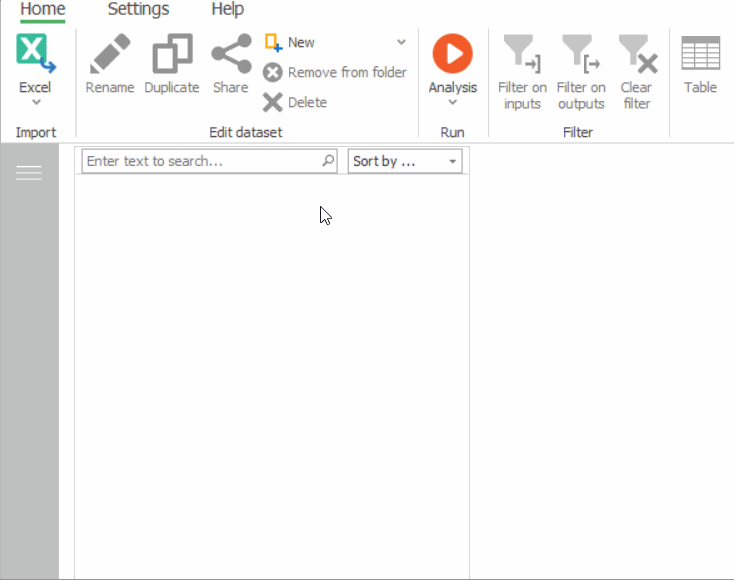
Renaming a dataset
A dataset can be renamed by selecting the dataset in the dataset list and clicking “Rename” in the ribbon or by right-clicking on the dataset in the list and clicking “Rename dataset”. A dialog will appear in which you can change the name of the dataset. Press “Update” to save the name or “Cancel” to discard your changes.
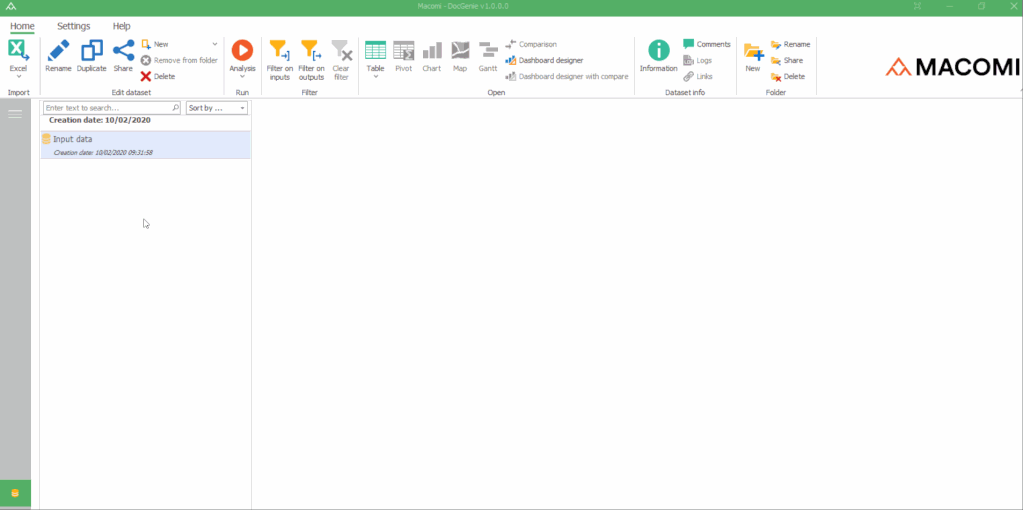
Duplicating a dataset
A dataset can be duplicated in order to make a quick copy. This can be done by selecting a dataset in the dataset list and clicking “Duplicate” in the ribbon or by right-clicking the dataset in the list and clicking “Duplicate dataset”. After a few seconds, the duplicated dataset will appear in the dataset list.
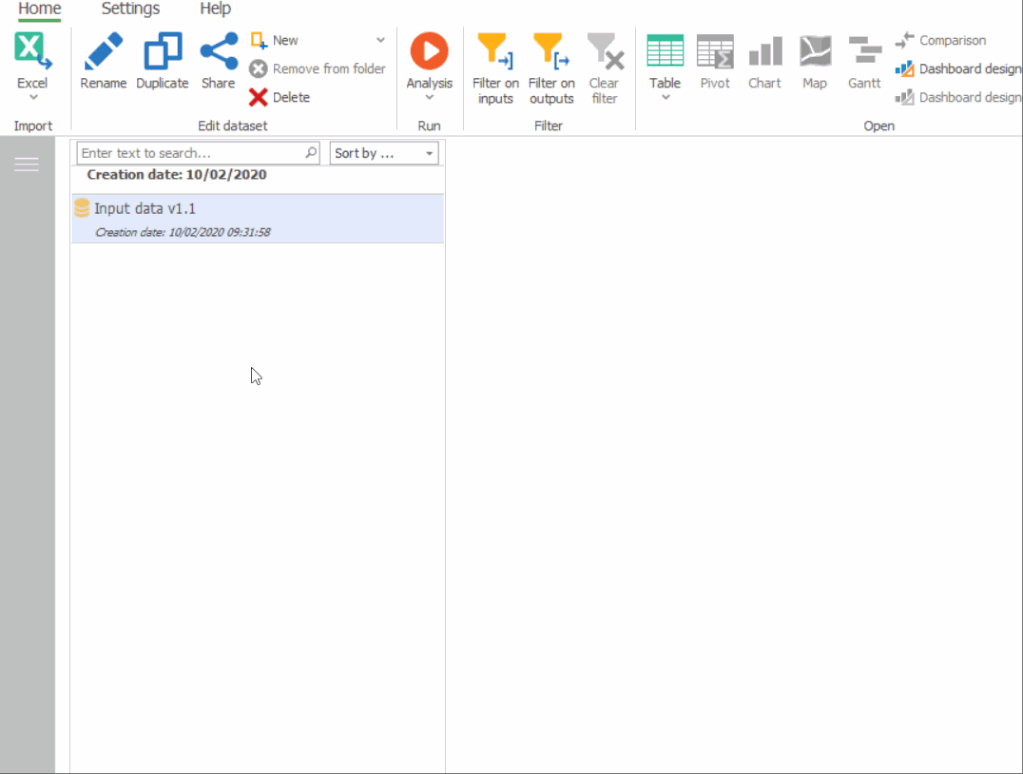
Viewing dataset information
The dataset information contains information about the parent of the dataset, if the dataset is a duplicate. Furthermore, if the dataset is the result of an analysis, the dataset information contains the input datasets and configuration variables used in that analysis.
To view the dataset information, select the dataset in the dataset list and click “Information” in the ribbon, or right-click the dataset and select “Dataset information”.
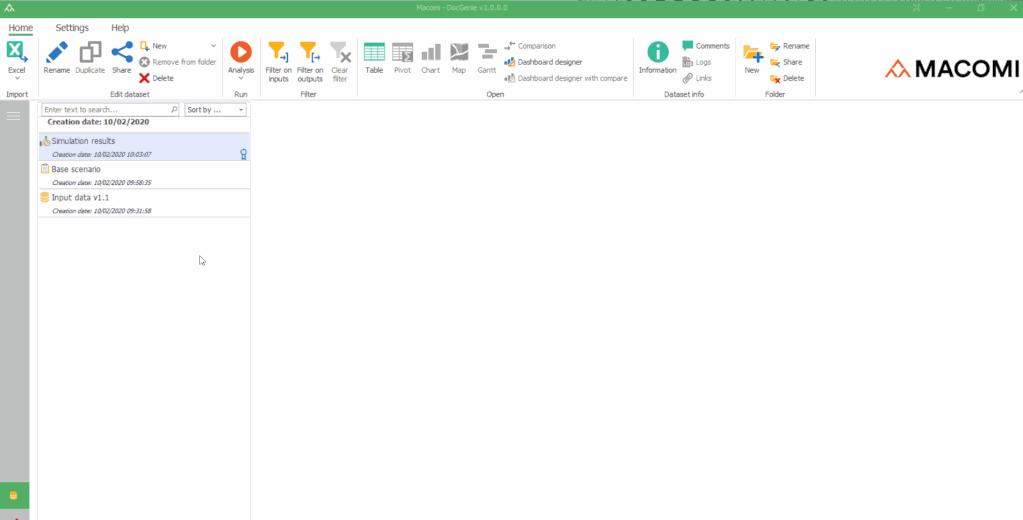
Deleting a dataset
If you no longer need a dataset, you can delete it. This can be done by selecting the dataset in the dataset list and clicking “Delete” in the ribbon, or by right-clicking the dataset and selecting “Delete dataset”.
You will see a message, informing you that the dataset has been moved to the recycle bin. In the message panel, an Undo button is shown to cancel the operation and move the dataset back to the list.