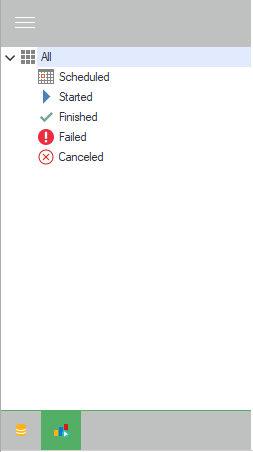User can use the analysis view to start an analysis, look at its progress and at the status of his analysis. To open that view, click on the button in the left – bottom corner.

Functionalities
At the top of the page you have the following functionalities: 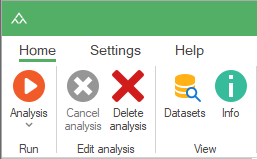
- Run an analysis. You can configure and start a new analysis.
- Cancel analysis. The user can stop a running analysis.
- Delete analysis. Remove a finished / failed /canceled analysis from the list (Results are not deleted, they are still visible in the dataset view).
- View datasets. When a finished analysis is selected from the list, it is possible to click this button and automatically go to the dataset view where only the results and the input datasets are shown.
- View Info. Opens a document with all information about the progress of the analysis, the input datasets and the configurations.
Filter on status
On the left part of the analysis view, you can find a panel with a status filter. You can filter on:
- Scheduled. To see all analysis that are in the queue but not yet started.
- Started. Shows all running analysis.
- Finished. Filters the list on all analysis that are successfully done, results are ready to be seen.
- Failed. Shows all analysis that are completed with errors. No results are available for them.
- Canceled. Filters on analysis that have been stopped. No results have been created.