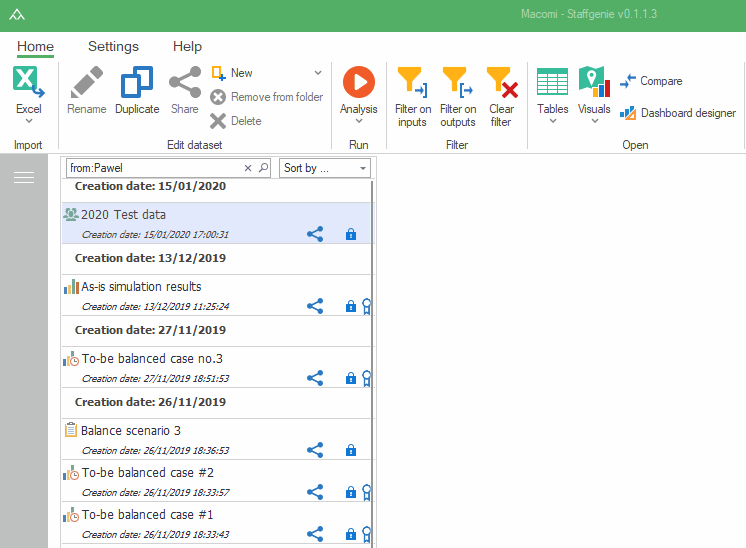To help you find your datasets, the dataset list can be filtered in various ways.
Filtering by dataset type
To quickly find datasets of a certain type, it is possible to filter the list on dataset type. The dataset types are shown in the left part of the dataset view. If the types are not visible, you can expand the left bar by pressing the three bars in the upper left corner. Simply click one of the dataset types to make sure only datasets of that type are shown. To reset the filter, click the “All” option at the top of the list of dataset types.
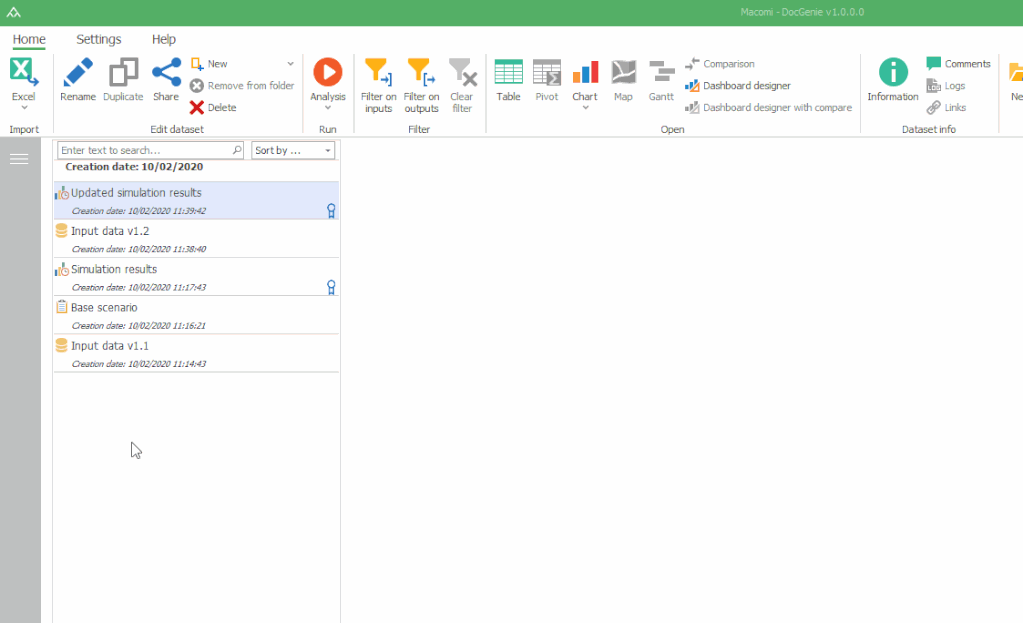
Filtering by folder
To quickly find datasets which are in a certain folder, it is possible to filter the list on a specific folder. The folders are shown in the bottom left part of the dataset view. If the types are not visible, you can expand the left bar by pressing the three bars in the upper left corner. Click one of the folders to show only the datasets which are in that folder. To reset the filter, click the “All” option at the top of the list of folders.
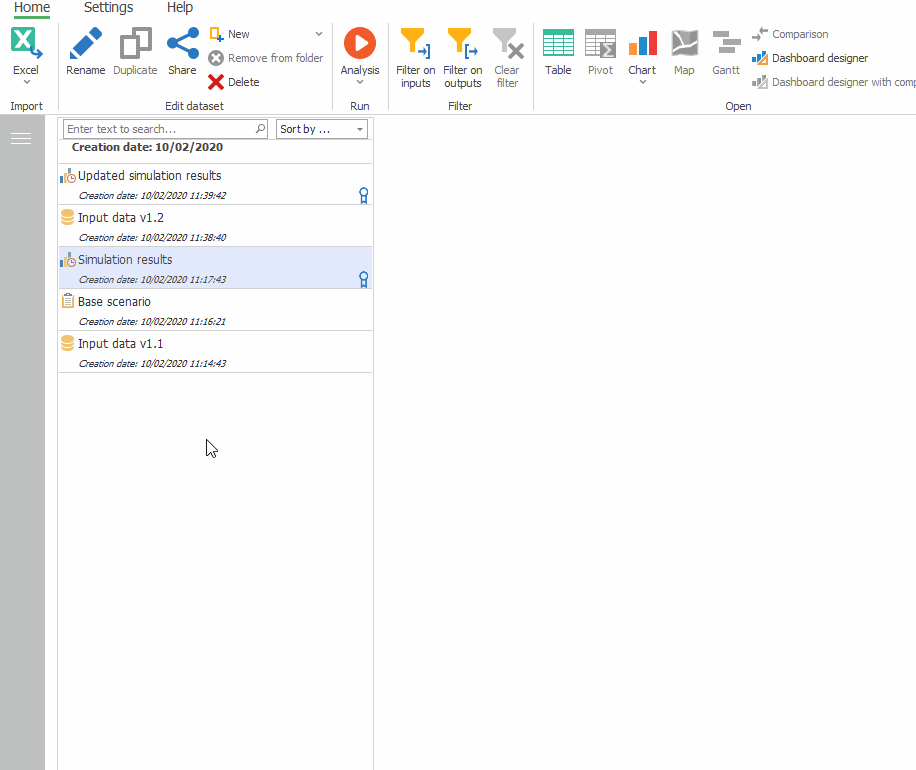
Filtering by name
Using the search bar on top of the dataset list you can easily search for datasets by their name. Type (a part of) the dataset name and press Enter, or click the search icon at the right side. When entering multiple words, any dataset containing all of these words in their name are shown, the order does not matter.
To remove the filter, click “Clear filter” in the ribbon or click the small cross where you entered the search query.
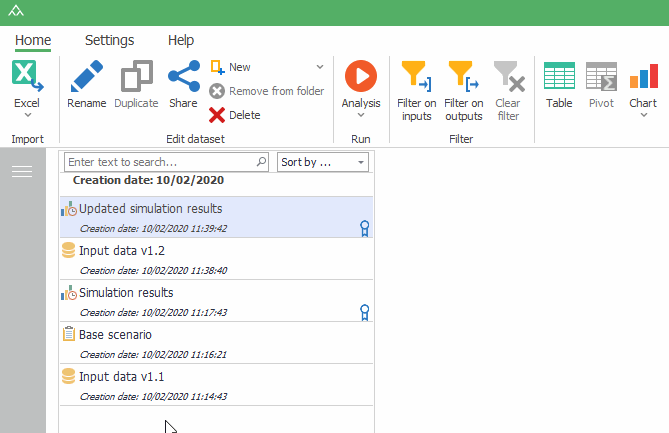
Filtering by inputs or outputs
If you have obtained a dataset as output of a simulation, it is possible to filter the list to show all input datasets which were used in the simulation which produced that output. Similarly, it is also possible to filter on an input dataset to only show output datasets which were created using that input. In both cases, the selected dataset will also still be visible in the list.
To filter on inputs, select a result dataset and click “Filter on inputs” in the ribbon. Alternatively, in the search bar you can type “in:<name of result dataset>”
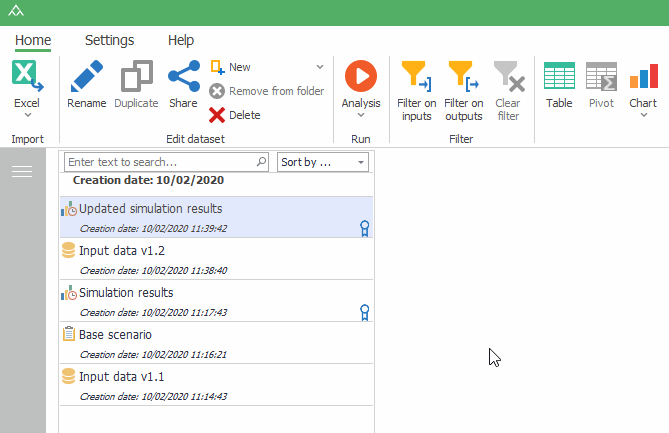
To filter on outputs, select an input dataset and click “Filter on outputs” in the ribbon. Alternatively, in the search bar you can type “out:<name of input dataset>”
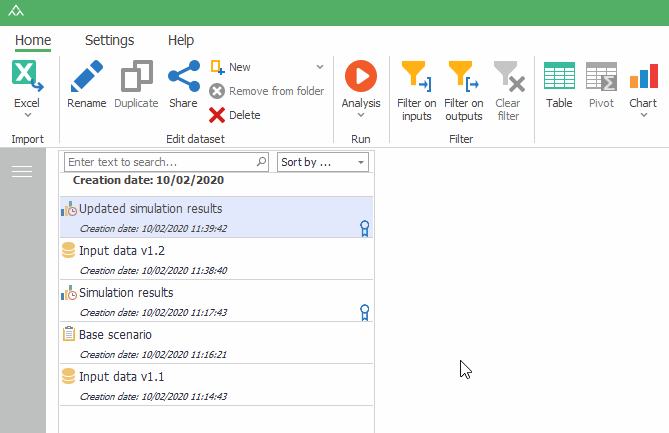
Filtering on “who shared” a dataset
To find all datasets shared to you by another user, type in the search bar from: followed by the name of the user.
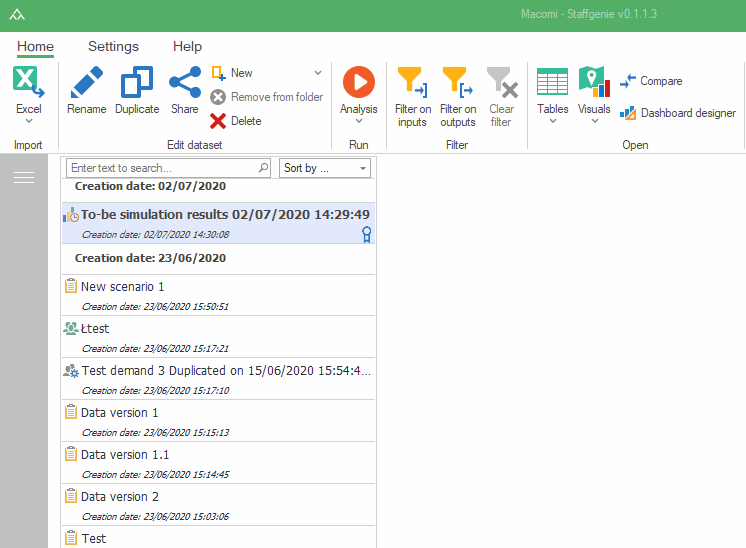
Cancel the filter
Click “Clear filter” in the ribbon to remove the filter. Or press the ‘x’ in the search bar.